Merchant Dashboard User FAQ
TABLE OF CONTENTS
- What is the main purpose of the Merchant Dashboard?
- Can recurring payments be managed from the Merchant Dashboard?
- What does the term "mid" refer to?
- How can you group multiple "mids" for a quick view?
- What do the terms "settlement," "chargeback," and "reserve" mean?
- Why is there a reference number for deposits?
- What is the purpose of the terminal ID field?
- Why isn't the transaction ID from the receipt visible in the reports?
- What do the different entry modes indicate?
- How can you dispute a chargeback?
- How can you search for order IDs in the dashboard?
- Can you export data from the Merchant Dashboard?
- How can you handle user permissions and access levels?
- Can you explain the funding section and its components?
- How are reserves managed in the Merchant Dashboard?
- What does the "CP" batch number prefix mean?
- How can you identify specific transactions or batches using the terminal ID?
- What information is available for dispute handling?
- What are the steps for processing chargebacks using the Merlin link?
- How can you get updates on the status of disputes?
- What should you do if you encounter issues with searching for order IDs?
- How can you add new users and manage their permissions?
- Is the Merchant Dashboard mobile-optimized?
What is the main purpose of the Merchant Dashboard?
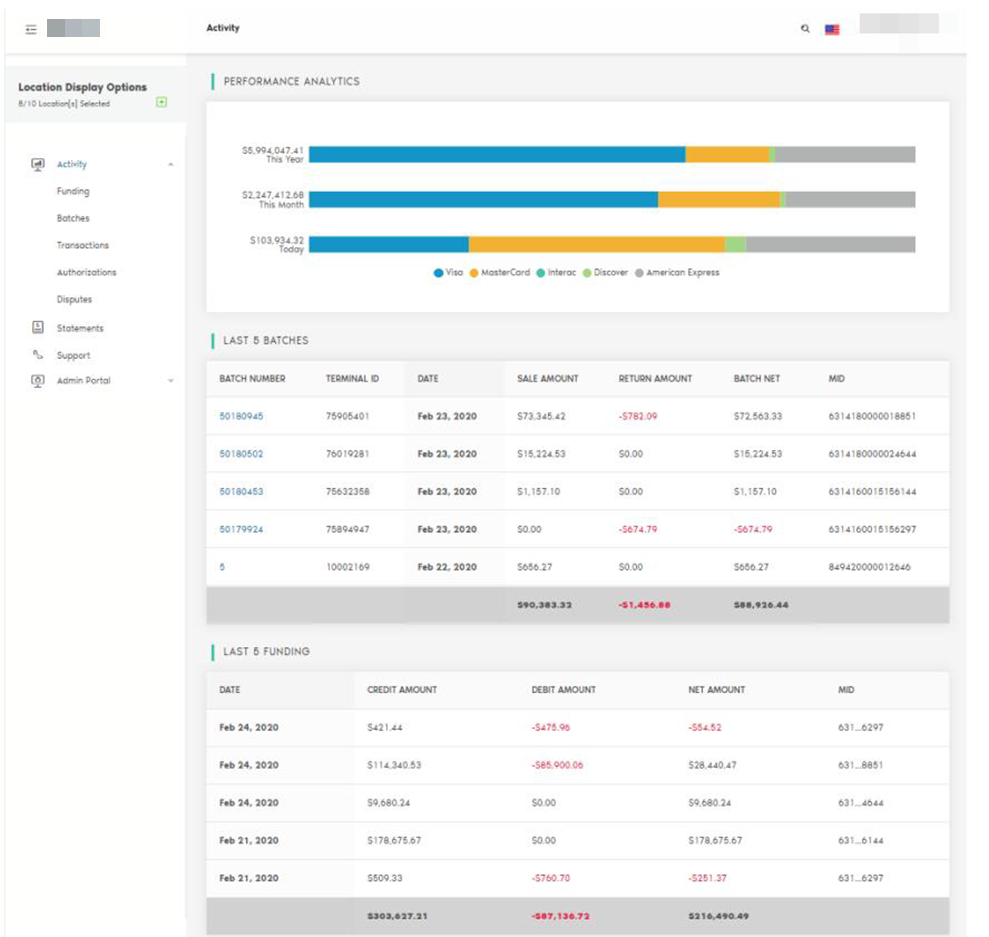
The Merchant Dashboard is designed to provide a comprehensive overview of transactions, settlements, chargebacks, and reserves for merchants. It allows you to manage and track payment-related activities efficiently.
Can recurring payments be managed from the Merchant Dashboard?
No, recurring payment management is handled at the gateway level, not on the Merchant Dashboard.
What does the term "mid" refer to?

"MID" stands for Merchant ID, which represents different locations or accounts within the Merchant Dashboard. Each "mid" is used to track settlements and other financial activities for that specific location.
How can you group multiple "mids" for a quick view?

You can create groups in the Merchant Dashboard by selecting the "Add and Edit Group" option. This allows you to view information for multiple "mids" collectively. This feature can be accessed in the Funding section.
What do the terms "settlement," "chargeback," and "reserve" mean?

- Settlement: Money deposited into your account.
- Chargeback: Money debited from your account due to a disputed transaction.
- Reserve: Money held in a separate account, usually due to account setup or risk management issues.
Why is there a reference number for deposits?
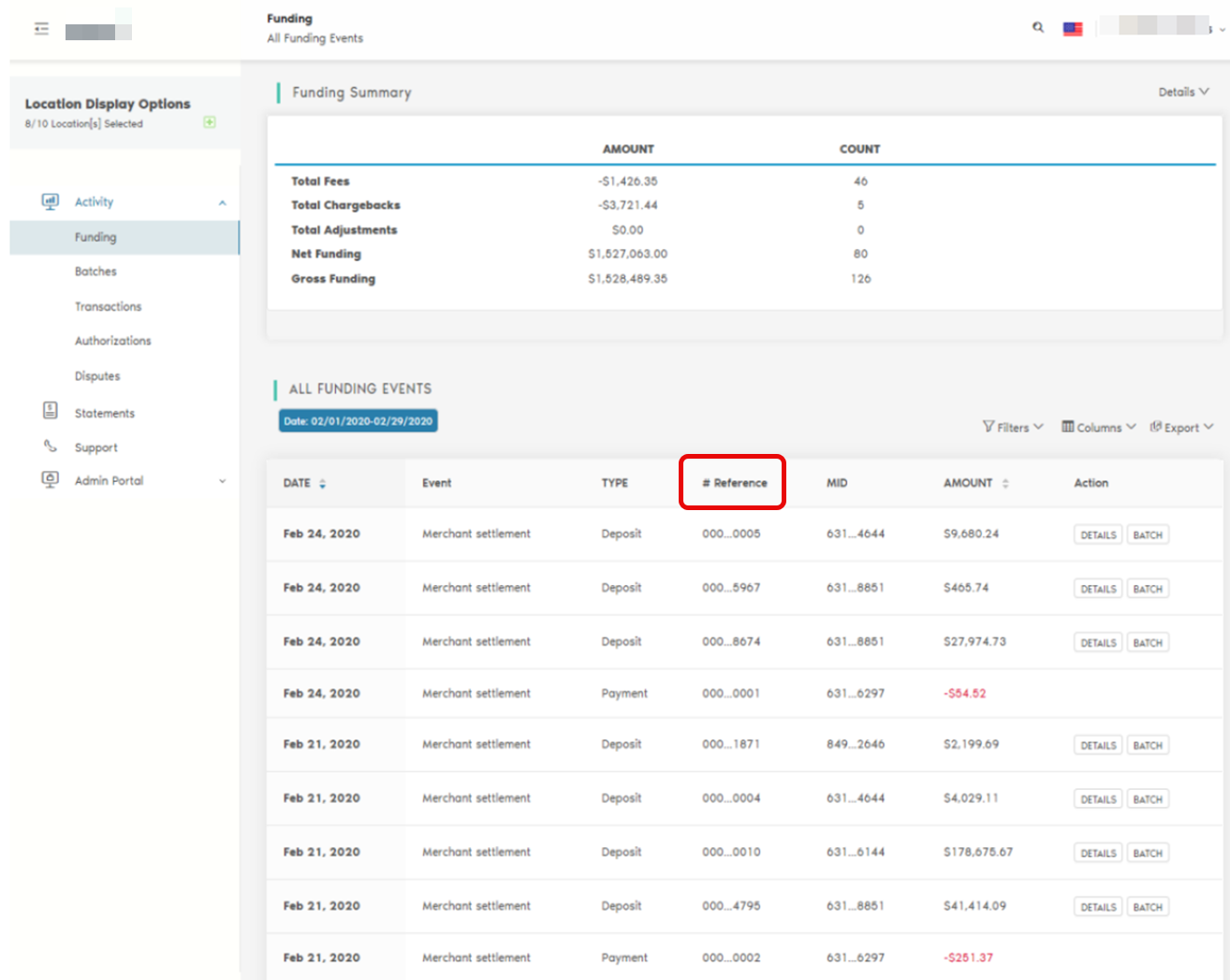
The reference number helps distinguish between multiple deposits made on the same day for the same "mid," making reconciliation easier. This feature can be found in the Funding section.
What is the purpose of the terminal ID field?

The terminal ID identifies the specific terminal or lane where a transaction was processed. This is useful for troubleshooting and understanding which terminal was used for particular transactions. You can filter for Transaction number in the Transactions section of Merchant Dashboard.
Why isn't the transaction ID from the receipt visible in the reports?
The transaction ID from the receipt, also known as the authorization code or order ID, will be made available in future updates to the reports. This will help provide a valuable audit trail.
What do the different entry modes indicate?
Entry modes describe how a card transaction was processed. Common entry modes include:
- Card Present: Transaction was done at a physical location.
- Key Entry: Transaction was manually entered, typically for eCommerce sales.
- Contactless: Transaction was completed using a tap-to-pay method.
How can you dispute a chargeback?
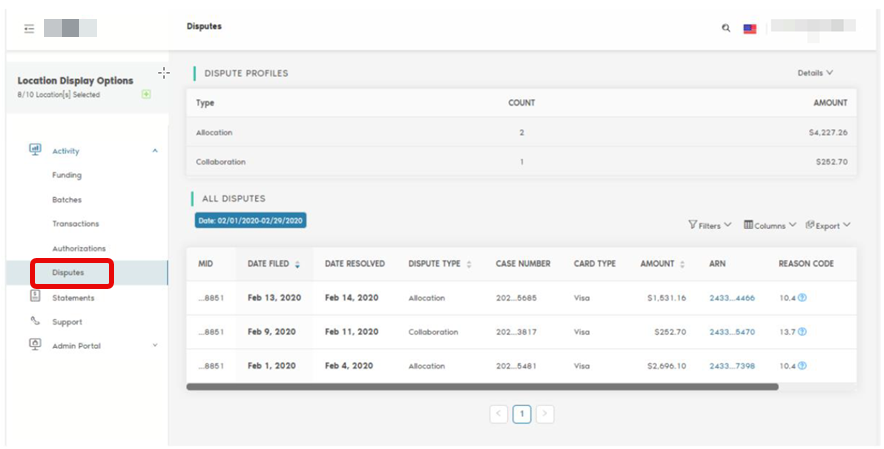
To dispute a chargeback, use the provided Merlin link to upload supporting documents and follow the status updates on the Merchant Dashboard. For detailed steps, refer to the documentation or contact a risk specialist. This feature can be found in the Disputes section.
How can you search for order IDs in the dashboard?
Ensure you are searching within the correct month, as the dashboard defaults to the current month's transactions. Select the appropriate month to find the desired order IDs. This feature can be accessed in the Transactions section.
Can you export data from the Merchant Dashboard?

Yes, you can export data to Excel for further analysis. This is useful for detailed reconciliation and record-keeping. This feature can be accessed in the Transactions section.
How can you handle user permissions and access levels?
You can create and manage user accounts, assigning specific permissions and access levels based on roles. This allows you to control who can view and edit different sections of the dashboard. This feature can be accessed in the Admin Portal section.
Can you explain the funding section and its components?

The funding section provides details on settlements, fees, chargebacks, and reserves. Each entry is associated with a specific "mid" and includes a reference number for easier reconciliation. This feature can be found in the Funding section.
How are reserves managed in the Merchant Dashboard?
Reserves are funds held in a separate account due to account setup or risk management issues. The dashboard displays reserve amounts and any changes to these amounts over time. This feature can be found in the Funding section.
What does the "CP" batch number prefix mean?
The "CP" batch number prefix indicates a consolidated deposit made up of several individual settlements. This helps simplify bank reconciliation by grouping multiple transactions into a single deposit. This feature can be found in the Batches section.
How can you identify specific transactions or batches using the terminal ID?
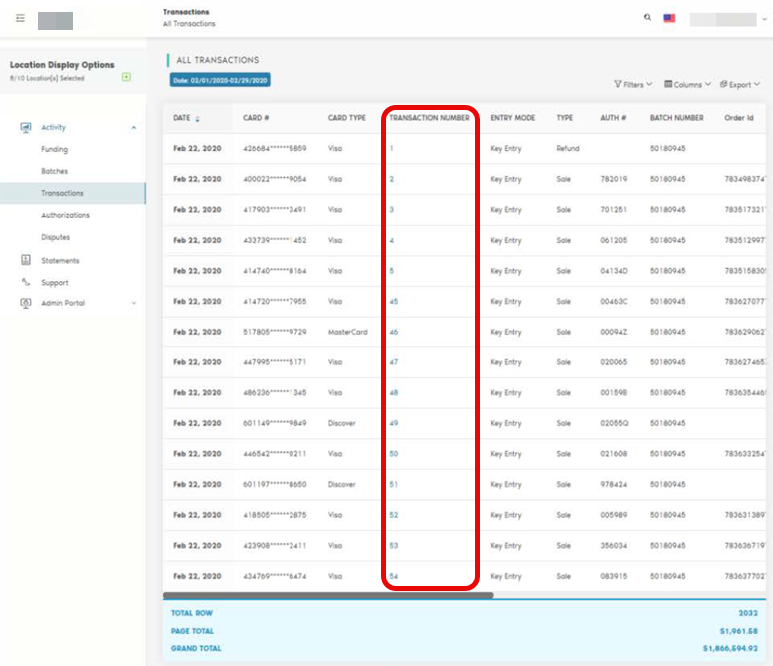
The terminal ID helps identify the specific terminal or lane where a transaction was processed. This is useful for troubleshooting and understanding which terminal was used for particular transactions. You can filter for Transaction number in the Transactions section of Merchant Dashboard.
What information is available for dispute handling?
The Merchant Dashboard provides status updates for disputes, including the date filed, type, and current status. Detailed information is available through the Merlin link provided for contesting disputes. See the Disputes section in Merchant Dashboard to use this feature.
What are the steps for processing chargebacks using the ARN link?

To process chargebacks, use the ARN link in the Disputes section of Merchant Dashboard to upload supporting documents. The Merchant Dashboard will provide status updates, and additional documentation on the steps will be provided by support or a risk specialist.
How can you get updates on the status of disputes?
Status updates for disputes are available in the Merchant Dashboard. The dashboard displays the current status and details of each dispute, and notifications can be set up to receive updates via email. This feature can be found in the Disputes section.
What should you do if you encounter issues with searching for order IDs?
Ensure you are searching within the correct month. If the problem persists, exporting the data to Excel for further analysis might help. Contact support if issues continue. This feature can be accessed in the Transactions section.
How can you add new users and manage their permissions?
You can create and manage user accounts in the Merchant Dashboard, assigning specific permissions and access levels based on roles. This allows you to control who can view and edit different sections of the dashboard. This feature can be accessed in the Admin Portal section.
Is the Merchant Dashboard mobile-optimized?
Yes, the Merchant Dashboard is mobile-optimized and can be used on smartphones and tablets. This provides flexibility for users to manage and track payment activities on the go.
